While setting up your home Linux server, you may need to talk to it via serial port, since this is the most basic means of communication, the one that always works.
My Cubieboard A10 arrived with a serial cable, which is actually USB to RS232 converter with TTL pins instead of a regular RS232 connector at the other end. It fits almost nicely into the Cubieboard, but beware:
do not connect the red wire to the board!!!
It brings 5V from USB into the board’s power line, which is 3.3V, so you may burn the board if you connect this wire. No smoke, explosions or other audio-visual effects are likely to occurr if you connect it, since the board is made of high quality “internal combustion” electronic components, but it would, never the less, be dead.
So don’t connect the red wire!
The wires are as follows:
- Black: GND, should be connected first
- Green: RX, connect to RX pin of Cubieboard
- White: TX, connect to TX pin of Cubieboard
- Red: 5V, DO NOT CONNECT
And here is what the pins on the board look like:

I was using the serial cable to communicate with the board when I was first installing Linux on it, to perform initial setup of the network. When connected to a PC, it gets detected as a serial interface, something like COM7 under Windows or /dev/ttyS6 on Linux (port numbers will be different on your machine), with 115200 bits per second, no parity or flow control, or shortly 115kN81.
After connecting the pins to the board (with the board switched off) you connect the USB end into your PC, wait for the serial port to be detected, and then start your favorite terminal program, for example Putty, and connect to the port.
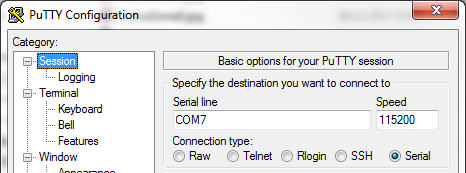
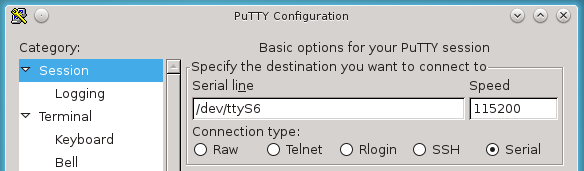
With MicroSD card loaded with Linux and inserted into the board, after powering up the board you will see the console messages scrolling in the terminal, and eventually the login prompt will show up. If you are setting up Armbian, you should log in as root, with 1234 as password, and pass initial procedure of changing root password and adding a non-privileged user.
Then you check the network, with ifconfig, netstat and such, see (or assign) the board’s IP address, and try to connect to it via LAN from another terminal window.
If you want to have a fixed IP address for the board, you can set it up as described in Getting Started page, or you can do it in your router setup without changing the Armbian default network setup.
When you set up the network, reboot and succeed in connecting to the board via LAN, you will not need the serial connection any more. You should keep the cable handy anyway, and remember to not use the red wire (if you did not cut it already, or covered it with adhesive tape).
